
Use the tabs below to learn how to create or find a reading list by:
NTU CourseReserves is embedded directly in NTULearn.
|
Go to any of your courses in NTULearn, and look for the "NTU CourseReserves" tool in the left sidebar.
You should be able to see existing Reading Lists tagged to your course. |
 |
|
If you do not see the above link in your course, you can enable it yourself by following the below steps: 1. Hover over the "+" sign at the top left hand corner of your course and create a new "Tool Link" |
 |
|
2. Name the Link "NTU CourseReserves", and select "NTU CourseReserves" from the dropdown. Make sure you make it available to users, so that your students can see it! Click on the link you newly created to load up the system! |
 |
Upon starting up the system, you should be able to see existing Reading Lists tagged to your course (if any). You will see such lists if they have been previously created by you or the library.
If there isn't any, you will see the Welcome screen and "create it' or' upload it' tabs.
To create a new list, follow the steps below.
| 1. Click on the "CREATE IT" button to start. |  |
|
2. Input the title of the reading list and click create. TIP: Add the year to the title. Why? In the future you, as the instructor, will have access to multiple years of reading lists. Adding the year of the semester will avoid confusion. Recommended format: AAH33J (2022-23): Nineteenth century world of Southeast Asia |
 |
|
In the next screen that prompts to Select a template, select "Default".
Your new Reading List is now created! |
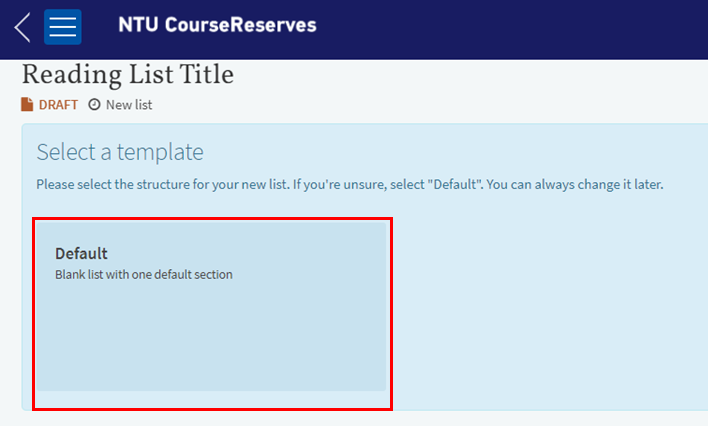 |
| 1. When you have created a list and chosen a template, you will be prompted to associate your list to a unit. Click on Associate List; | 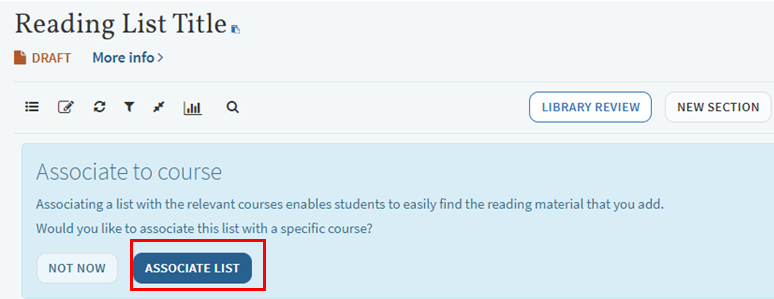 |
|
|
2. A dialogue box will appear and a list of course codes should appear in the drop-down menu. You should select the option that matches the course being taught. 3. Once selected click Associate & Close. NOTE: If you cannot see the correct course this will mean that the data provided to the Library has not identified you as the instructor for this course. So it will not show you the course to select. Please contact libcirc@nie.edu.sg to have this rectified.
|
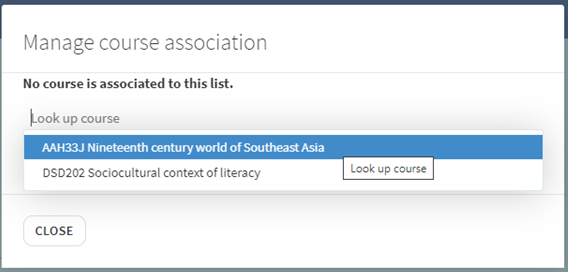 |
|
|
You can always link your reading list to a course at a later date. 5. Click the ellipsis at the top right of the reading list, and select the Manage course association. |
|
|
| 6. Look up course lets you locate and select the Course | 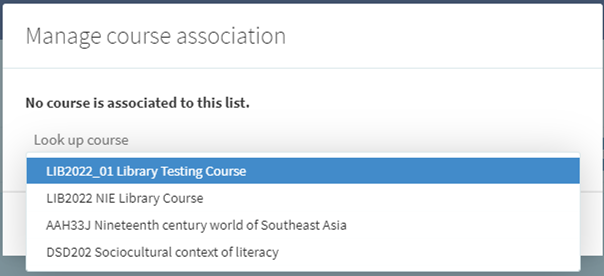 |