
Use the tabs below to learn how to organise your reading list by:
The ELLIPSIS (3 dots) ... is the key to editing and general functionality in Leganto.
You can find the ellipsis at the:
It's always in the top right hand corner of the item, section or whole list. The ellipsis menu will always take you to further functionality and allows you to edit, delete, move, copy and send the item/section/ list to the library.
Each ellipsis menu has slightly different options, but it's the place to go if you want to action something.
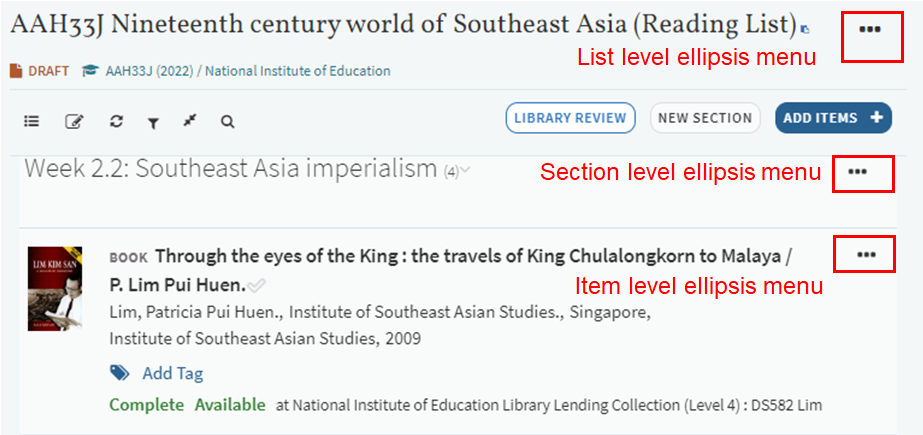
Once you have a Reading List, you should create Sections.
Click the tab 'NEW SECTION'. The sections can be divided in any way you like. Some professors prefer doing so chronologically, for example, "Week 1 , Week 2" etc. Some other faculty prefer doing so by resource types, for example, e-books, articles etc.
| 1. To create a new section click on the New Section button | 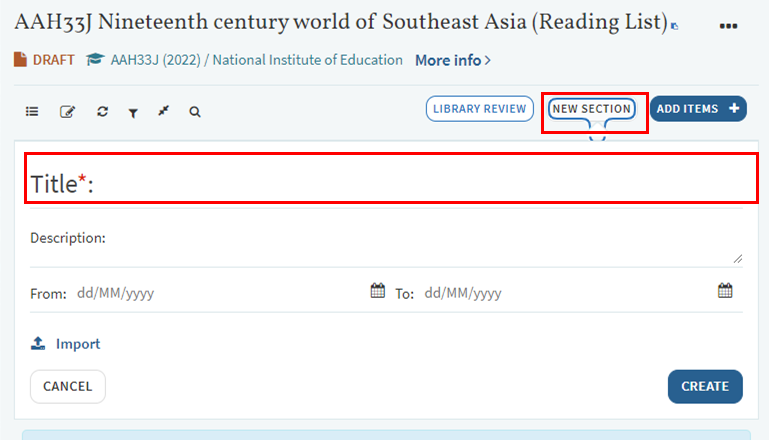 |
|
2. Fill out the relevant fields, then click Create. OPTIONAL: You can choose to add dates to indicate when students should read the citations. You can even make the section visible only during these dates. |
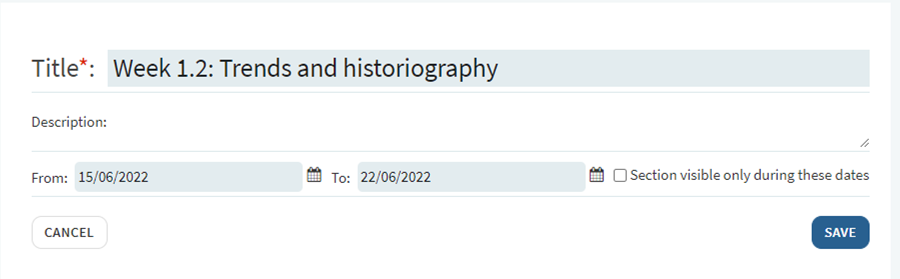 |
|
3. To delete a section, click on the ellipsis to the right of the section title and click on Delete section. NOTE: if you delete a section that has items in it, the items will be deleted with the section. |
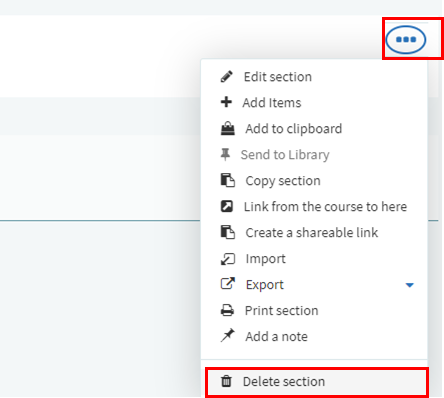 |
You can move items or sections to your desired location, especially if you want to organise them after you have added them to a reading list.
| 1. To move an individual citation use the blue panel to the right of the citation and click and drag it to the desired location. |
|
|
|
2. To move a section, first close all the sections by using the toggle icon. 3. Then move the section by clicking and dragging the blue panel to the right as above. |
|
|
|
You can make items or sections of your Reading List become visible (or invisible) to your students at specific dates.
| 1. To remove an Item from display, or make it available for specific dates, use the Ellipsis menu then choose Edit Item |
|
|
|
2. Scroll down to click on 'More item details'. 3. Then choose the relevant dates required and SAVE. This will display your item only for those specified dates. |
|
|
|
To do this at the Section level, use the section level ellipsis to edit the section, then fill out the relevant dates. 1. Click on the three dots and select Edit section. 2. Enter the dates that you want the section to be visible. 3. Check the "Section visible only during these dates" box. |
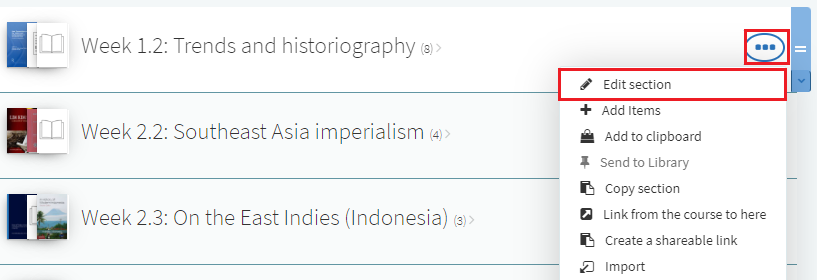
|
If you would like to collaborate with other faculty on the creation or management of reading lists, you can add them as a collaborator.
|
1. Open the Collaborators tab on the right side of your screen, then click Manage collaborators. |
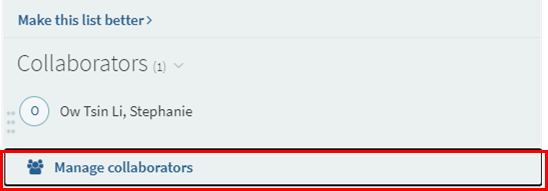 |
|
2. Enter the name(s) of the faculty, then click Send Invitation to add them as collaborators. |
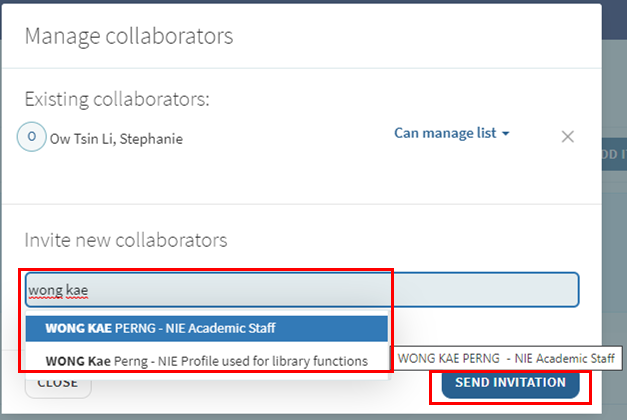 |
| 3. Set the appropriate rights for collaborators using the arrow drop down (Can manage lists or Can edit list). | 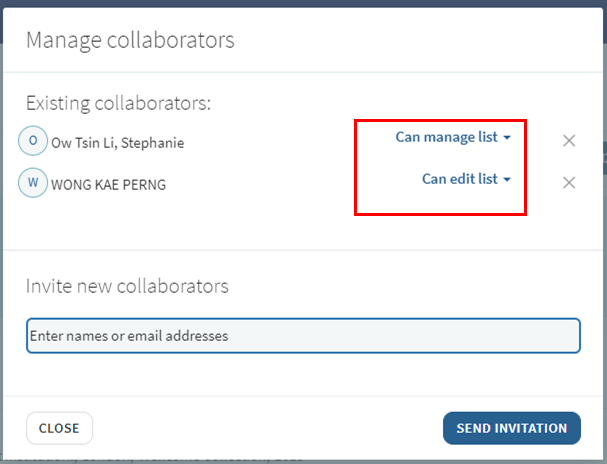 |
|
|